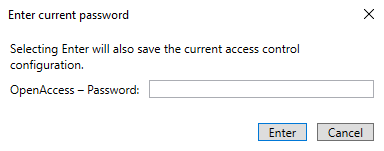XPA instance status & properties
Go to the Access Control menu in the directory tree of the XProtect Management Client. You can check the status of all instances by selecting the root of the Access Control directory.
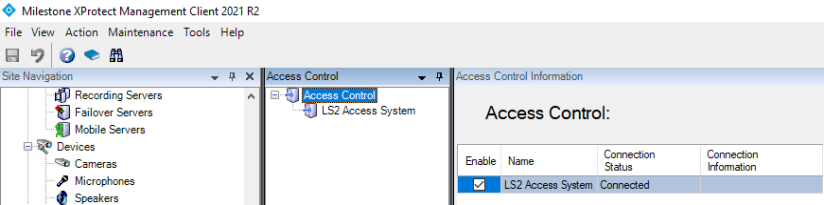
Click on your OnGuard XPA instance to view or modify the properties of the connection.

Below, the properties are listed.
|
Property Name |
Description - Purpose |
|
Enable: |
Selected by default. Remain selected to keep connection properties active. |
|
Name: |
Custom name field. |
|
Description: |
Reference information field. |
|
Integration plug-in: |
Displays the current version of the OnGuard XProtect Access MipPlugin. |
|
Last configuration refresh: |
Displays the date and time the last system configuration refresh was performed. |
|
Operator login required: |
Not selected by default. This option should be selected to enable the personalized login feature. |
|
XProtect Access Service - Host: |
Host name of the OnGuard server or the Integration Server where the OnGuard XProtect Access Service is installed. |
|
XProtect Access Service - Port: |
8443 is the default port. |
|
OpenAccess – Host: |
IP address of the machine hosting the OnGuardOpenAccess service. |
|
OpenAccess – Port: |
The port the OnGuardOpenAccess service is listening on. 8080 is the default port. |
|
OpenAccess – User: |
An OnGuard administrative user to log into the OnGuardOpenAccess web service. This user should have access to all hardware, cardholders, etc in the system. Windows user account if using Directory users, OnGuard internal user account if using internal directory. |
|
OpenAccess – Password: |
The password of an OnGuard user which is used to log into the OnGuardOpenAccess web service. In XProtect versions 2021 R1 forward, after the password is entered correctly in the XPA instance creation wizard, this field is replaced by the “Enter current password…” button in the General Settings tab. If the SSO user account is changed to modify the integrated hardware device set, or the current user’s password needs to be updated - click the button to open a dialog box which allows the password to be changed.
|
|
OpenAccess – Directory: |
The name of the OnGuard directory to be used when logging into the OnGuardOpenAccess web service. If left blank, the OnGuard internal directory will be used. |
|
Options – OnGuard Web Administration URL: |
A URL that opens the OnGuard web-based administration portal can be added. This will provide a link to the portal from the Smart Client Access Control Workspace. By default the location for this URL is: https://HostName:8080/#/Login - Where "HostName" is replaced with the hostname of the OnGuard server. |
|
Options – Disable Commands: |
Selected by default. This option controls all Command interaction between XProtect and OnGuard access control hardware devices. |
|
Options – States polling interval (seconds): |
Default value is 900 seconds. Frequency of status updates retrieved for AC hardware devices. Increase this value to provide more consistent event processing throughput. |
| Options – [Legacy] OnGuard SQL Server hostname: | The SQL server hostname in systems upgraded from 3.X versions to the current 4.X version which does not require a SQL server hostname to establish the connection. |
| Options – [Legacy] Connection Profile: | This value will be automatically filled for systems upgrading to 4.1 or newer versions of the integration from a 4.0 or older version. It is not required. |
| Options - Enable performance metrics (diagnostics): | Not selected by default. Select this option to include performance statistic logging on event metadata. |
You can verify that the integration module is now connected by looking at the Access Control tree.