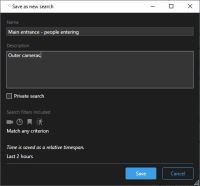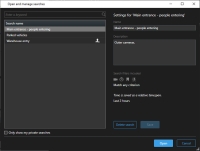Managing your searches
This feature is only available in certain XProtect VMS systems. For more information, see the product comparison chart: https://www.milestonesys.com/solutions/platform/product-index/
You can save your searches to reuse them and share them with other operators![]() A professional user of an XProtect client application.. Depending on your user rights, you can also
access and use the searches made by others, unless they are private. When a search has been saved, you can:
A professional user of an XProtect client application.. Depending on your user rights, you can also
access and use the searches made by others, unless they are private. When a search has been saved, you can:
- Change the name and description, and make the search private or public.
- Modify how the search is configured, for example by adding or removing cameras or by adjusting the search categories.
- Delete the searches as they become obsolete.
Save searches
You can save your searches, so you can reuse them later or share them with other operators.
To save new searches that will be available to other users of your VMS![]() Short for "Video Management Software". system, the Create public searches user right must be enabled on your role in
XProtect Management Client.
Short for "Video Management Software". system, the Create public searches user right must be enabled on your role in
XProtect Management Client.
Steps:
- On the Search tab, configure your search. See Searching for video data.
-
Click
 to the right of
Search filters.
to the right of
Search filters. -
In the list that appears, click Save as. A window appears.
- Select a name that will make it easy for you to find the search, and possibly also a description. Later, when you use keywords to find the search, the search includes both the Name and the Description fields.
- To make the search visible only to you, select the Private search check box.
- Click Save. A progress bar informs you when the search is saved.
To get an overview of saved searches, click ![]() and then Open
and manage searches.
and then Open
and manage searches.
Find and open saved searches
To find and open public searches, the Read public searches user right must be enabled on your role in XProtect Management Client.
Steps:
-
On the Search tab, click
 to the right of Search filters.
to the right of Search filters. -
In the list that appears, click Open and manage searches. A window appears.
-
Find and double-click the search that you want to open, or click Open. Immediately, the search is run.
If many searches are listed, you can use keywords to find the search. The search includes both the Name field and the Description field.
- You can modify the search, for example by adding cameras. Click
 > Save to save the changes.
> Save to save the changes.
Edit or delete saved searches
This feature is only available in certain XProtect VMS systems. For more information, see the product comparison chart: https://www.milestonesys.com/solutions/platform/product-index/
You can change the details of a saved search, or you can change how the search is configured, for example the search categories.
If the searches become obsolete, you can delete them.
The following user rights are enabled on your role in XProtect Management Client:
- To find and open public searches, the Read public searches user right must be enabled
- To edit a public search, the Edit public searches right must be enabled
- To delete a public search, the Delete public searches right must be enabled
Learn how to:
-
On the Search tab, click
 to the right of
Search filters.
to the right of
Search filters.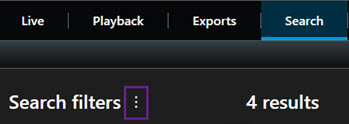
- In the list that appears, click Open and manage searches. A window appears.
- Find and select the search that you want to change.
- Make your changes, for example by entering a name for the search, and click Save.
-
On the Search tab, click
 to the right of
Search filters.
to the right of
Search filters.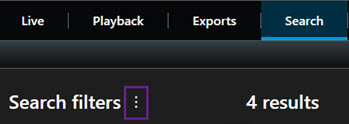
- In the list that appears, click Open and manage searches. A window appears.
-
Find and double-click the search that you want to open, or click Open. Immediately, the search is run.
If many searches are listed, use the search function to find the search.
- Modify the search, for example by adding cameras, and click
 > Save.
> Save.
- Open the Open and manage searches window as described above.
- Find and select the search that you want to delete.
- Click Delete search.