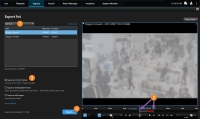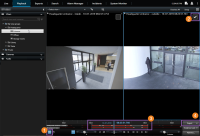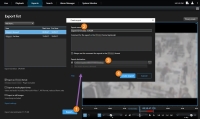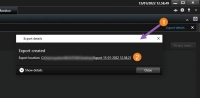Export the video
To export video evidence:
-
Add the video sequences that you want to export to the Exports tab > Export list.
-
Create the export.
Add video sequences to the Export list
You can add video sequences to the Export list on the:
-
Add views and cameras to the Export list.
-
For each view and camera on the export list, drag the square brackets to select a start and end time.
-
Select at least one format for the export. See Export formats.
-
Select Export. See Create the export.
- Click to turn on time selection mode
 .
. - Select the cameras that you want to include in the export
 .
. - Drag the square brackets to select a start and end time for the export
 .
. -
Click Export > Export to add the selected video sequences to the Export list and to move to the Exports tab. On the Exports tab:
-
Select at least one format for the export. See Export formats.
-
Select Export. See Create the export.
OR:
Click Export > Add to export list to add the selected video sequences to the Export list and to stay on the Playback tab. On the Exports tab:
-
Select at least one format for the export. See Export formats.
-
Select Export. See Create the export.
-
- For each search result that you want to export, hover over it and select the blue check box that appears
 .
. - In the action bar, select the Add to export list button
 to add the selected video sequences to the Export list. On the Exports tab:
to add the selected video sequences to the Export list. On the Exports tab:Select at least one format for the export. See Export formats.
Select Export. See Create the export.
Create the export
-
Click Export. The Create export window opens.
-
Enter a name for the export file.
-
Specify the export destination.
-
Click Create export.
To access the export after it is created:
-
Click Export details in the upper-right corner.
-
Click the Export location link.
Export formats
Some export formats may be unavailable to you because of limited user rights. In that case, please contact your system administrator.
|
Format |
Description |
|---|---|
|
XProtect format |
Export video from multiple cameras at the same time, and with digital zoom capability. This option requires the following:
|
|
Media player format |
Export video from multiple cameras as separate video clips that you can view by using a standard media player. For example, Windows Media Player. This option allows you to select one of these formats:
|
|
Still images |
Export still images. |