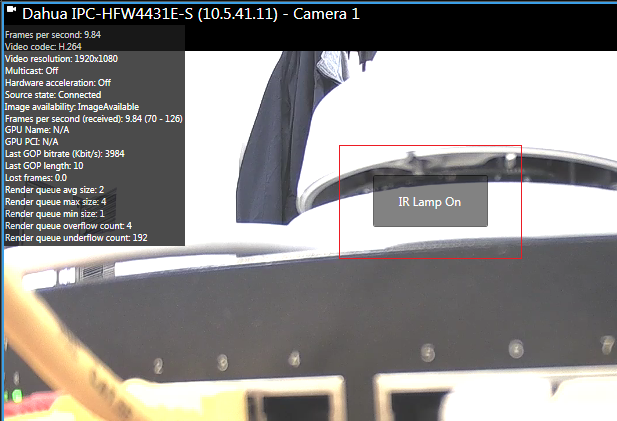Setup of Aux buttons in the Smart Client
-
When the camera is added in the Management Client and if it’s PTZ you must enable PTZ manually in the Management Client. If the device supports Device Service Aux Commands, there is no need to enable the PTZ option in Management Client.
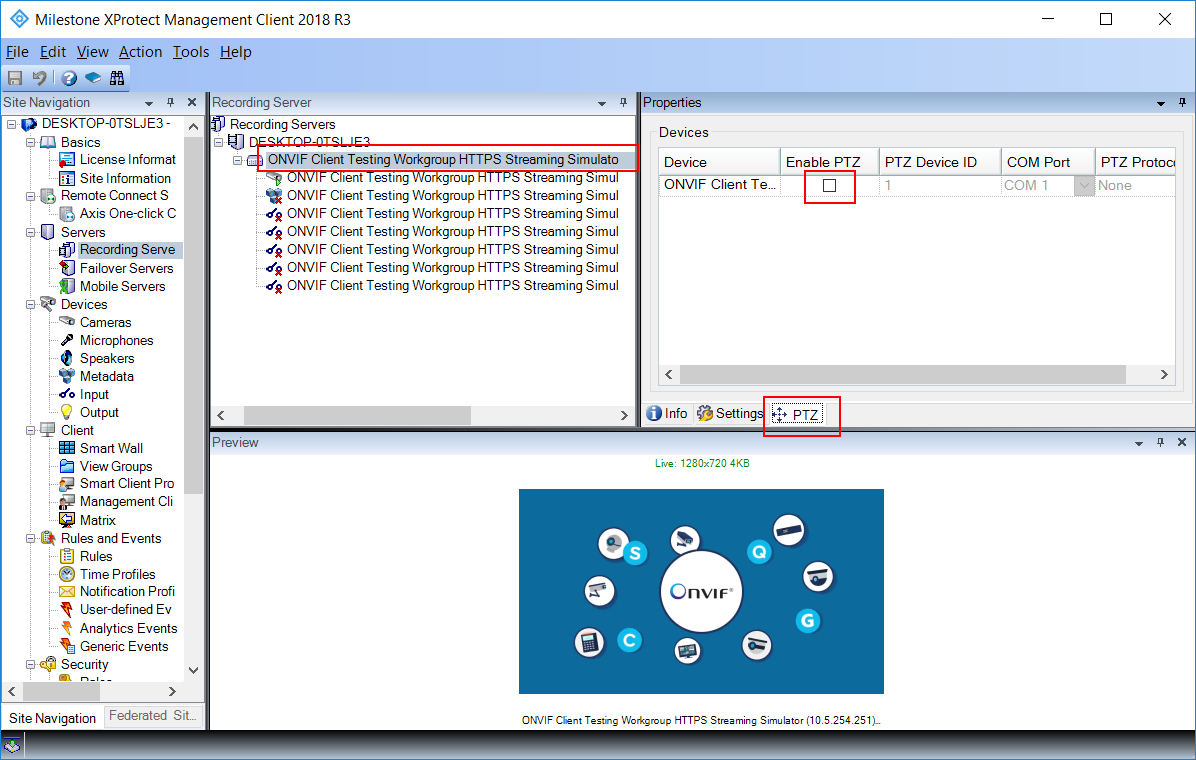
-
If the Smart Client is already running, and PTZ is enabled after that, it should be restarted for the PTZ setting to be activated and available
-
In the Smart Client, under “Setup” mode, first of all the device must be selected from “System Overview” menu and dragged and dropped in one of the views
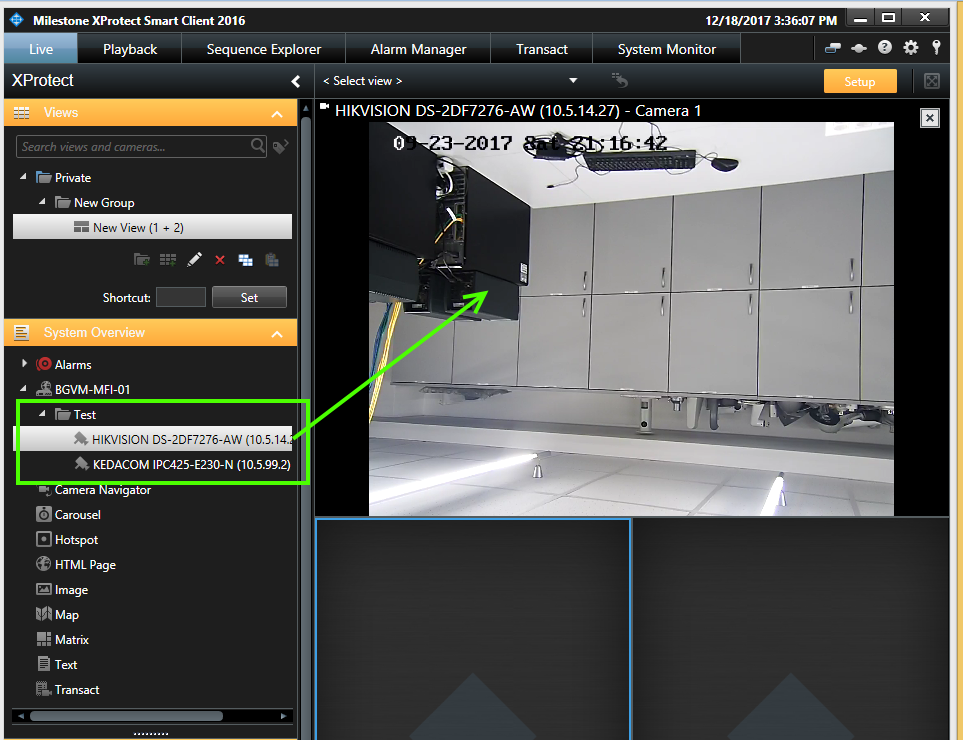
-
The AUX buttons/commands can be found under “Overlay Buttons” in the PTZ section and can be added by dragging and dropping in the same view area
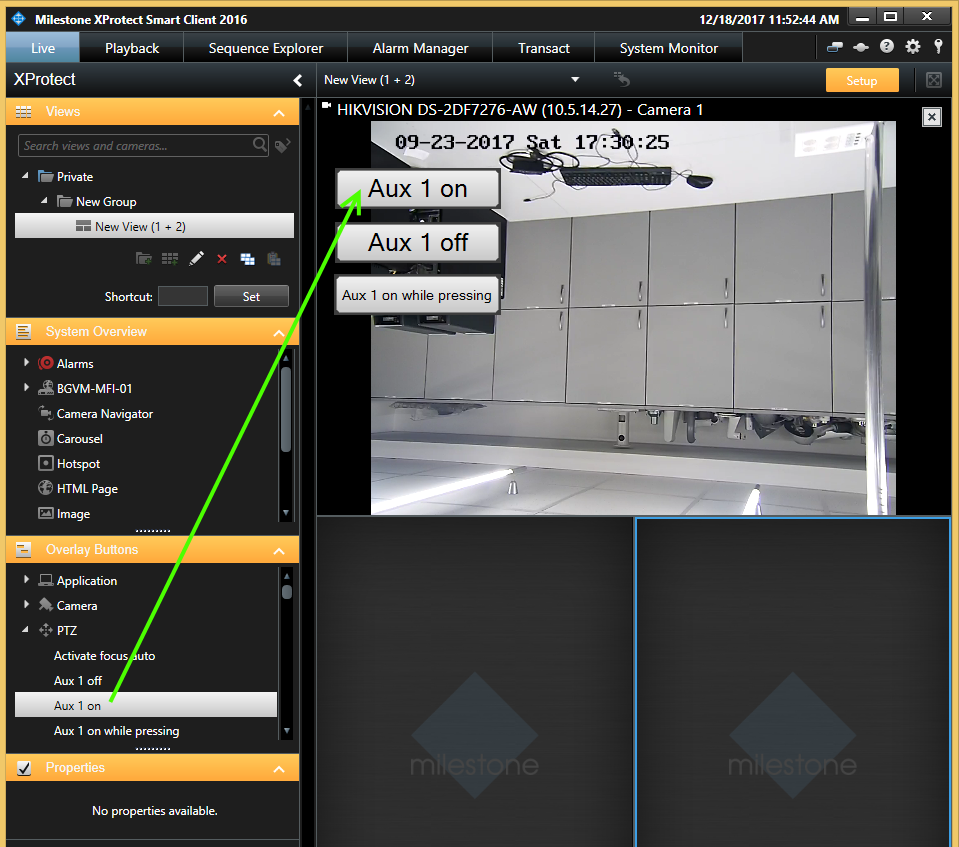
-
Maximum 8 Aux commands are supported, but not all the representing buttons would be working. It depends on how many auxiliary commands the device supports. (i.e. if the device has wiper and washer, then Aux 1 and Aux 2 buttons will work. In the example above only the first Aux button will work because the device only supports the Wiper command.)
-
There are 3 kinds of button in Smart client per each command:
-
“Aux On” ->send only one command “On” (e.g., “Wiper|On”)
-
“Aux Off” -> send only one command “Off” (e.g., “Wiper|Off”)
-
“Aux on while pressing” ->when the button is pressed the command “On” is send only once and when the button is released the command “Off” is sent only once. While the button is kept pressed no commands are sent
-
Aux Buttons can be renamed to correspond to functionality: