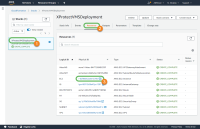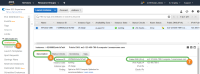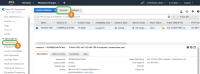Connecting to your deployment
After you deploy the XProtect Essential+ CloudFormation stack, you first establish secure communication between the XProtect components. You do this by generating and installing an SSL certificate. For more information, see Secure the communication.
Then you use XProtect Web Client and XProtect Mobile to connect via HTTPS or to connect to the VPC using the RDP key pair that you specified during configuration. For more information, see Connect via HTTPS using XProtect Web Client and XProtect Mobile and Connect via Remote Desktop Protocol.
Connect via HTTPS using XProtect Web Client and XProtect Mobile
The XProtect Essential+ CloudFormation lets you access XProtect Essential+ using the XProtect Web Client and XProtect Mobile. In this way, no additional configuration through the VPC is needed.
You must secure the communication to XProtect Web Client and XProtect Mobile before establishing the connection. For more information, see Secure the communication.
- In the AWS Management Console, open the CloudFormation page.
- Select the XProtect Essential+ CloudFormation stack that you created. It is identified by the Stack name
 that you specified during configuration.
that you specified during configuration. -
In the Resources
 tab, you will see all the stack elements that were created by the XProtect Essential+ CloudFormation template. Select the Physical ID
tab, you will see all the stack elements that were created by the XProtect Essential+ CloudFormation template. Select the Physical ID link that corresponds to the EC2 instance.
link that corresponds to the EC2 instance. -
In the Description
 tab of the EC2 Instances
tab of the EC2 Instances page, locate the Instance ID
page, locate the Instance ID and Public DNS (IPv4)
and Public DNS (IPv4) fields.
fields.
|
For XProtect Web Client: |
For XProtect Mobile: |
|---|---|
https://<Public DNS of the EC2 instance>:8082 You are now connected to your AWS deployment through XProtect Web Client. For more information, see the user manual for XProtect Web Client. |
Name: <Custom name for the server> Address: <Public DNS of the EC2 instance> User name: ec2-user Password: AWS<Instance ID of the EC2 instance> You are now connected to your AWS deployment through XProtect Mobile. For more information, see the user manual for XProtect Mobile. |
If you are having problems connecting, make sure that the IP address that you are accessing XProtect Web Client or XProtect Mobile from is part of the XProtect Mobile Server Ingress CIDR Block.
Connect via Remote Desktop Protocol
To view and configure XProtect Essential+ through XProtect Smart Client and XProtect Management Client, access the VPC you deployed via Remote Desktop Protocol (RDP):
- In the AWS Management Console, open the CloudFormation page.
- Select the XProtect Essential+ CloudFormation stack that you created. It is identified by the Stack name
 that you specified during configuration.
that you specified during configuration. -
In the Resources
 tab, you will see all the stack elements that were created by the XProtect Essential+ CloudFormation template. Select the Physical ID
tab, you will see all the stack elements that were created by the XProtect Essential+ CloudFormation template. Select the Physical ID  link that corresponds to the EC2 instance.
link that corresponds to the EC2 instance. -
At the top of the EC2 Instances
 page, select Connect
page, select Connect  .
. - In the Connect to your instance window, select Get Password.
- The Key Name shows the name of the key pair that you specified during configuration. To associate the key pair with the Key Pair name, select Choose File and locate the key pair file on your local machine.
- Select Decrypt Password to view the password for the RDP connection.
- Select Back to return to the previous screen, then select Download Remote Desktop File.
- Open the downloaded .rdp file, and select Connect on any identification warnings that may appear.
- Enter the password you decrypted in step 7 and select Connect.
You are now connected to the VPC, which is running XProtect Essential+.
If you are having problems connecting, make sure that the IP address that you are accessing the EC2 instance from is part of the RDP Ingress CIDR Block.
Secure the communication
You secure the communication between XProtect Essential+ and XProtect Web Client and XProtect Mobile by generating and installing an SSL certificate on your server. When installed, the XProtect components communicate through HTTPS and port 8082.
- Generate an SSL certificate. 詳細については、XProtect VMSの保護方法に関する証明書ガイドを参照してください。
- Connect to the deployed computer via a remote desktop protocol. For more information, see Connect via Remote Desktop Protocol.
- From the tray area, right-click theMilestoneXProtect Mobile Server tray manager
- From the menu, select Server Configurator.
- From the Encryption tab, enable Mobile streaming media certificate.
- Select your SSL certificate.
- Click Apply to start the installation of the SSL certificate.
- Wait until all services are restarted.