Enable encryption to and from the management server
You can encrypt the two-way connection between the management server and the recording server or other remote servers that use the Data Collector.
If your system contains multiple recording servers or remote servers, you must enable encryption on all of them. For more information, see Management server encryption (explained).
When you configure encryption for a server group, it must either be enabled with a certificate belonging to the same CA certificate or, if the encryption is disabled, then it must be disabled on all computers in the server group.
- A server authentication certificate is trusted on the computer that hosts the management server
First, enable encryption on the management server.
Steps:
-
On a computer with a management server installed, open the Server Configurator from:
- The Windows Start menu
or
- The Management Server Manager by right-clicking the Management Server Manager icon on the computer task bar
-
In the Server Configurator, under Server certificate, turn on Еncryption.
-
Click Select certificate to open a list with unique subject names of certificates that have a private key and that are installed on the local computer in the Windows Certificate Store.
- Select a certificate to encrypt communication between the recording server, management server, failover server, and data collector server.
- Click Apply.
Select Details to view Windows Certificate Store information about the selected certificate.
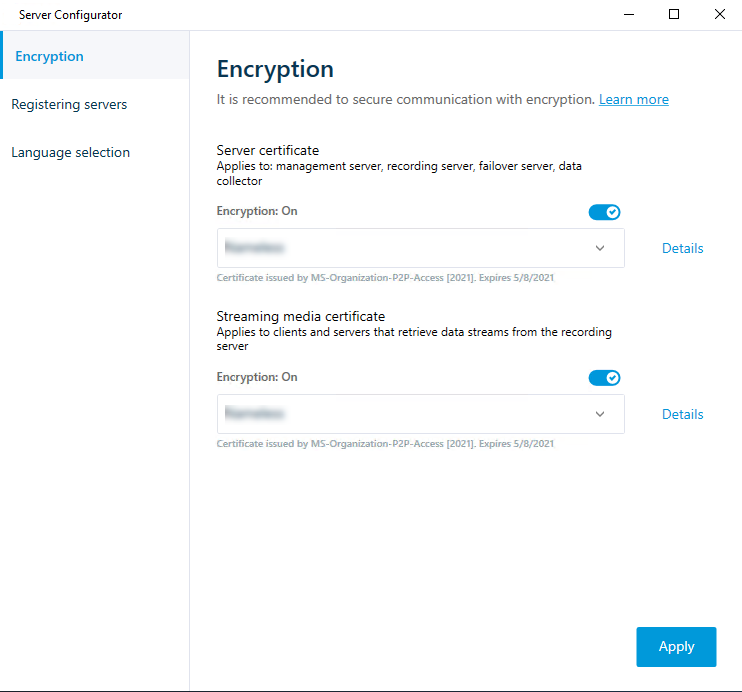
To complete the enabling of encryption, the next step is to update the encryption settings on each recording server and each server with a data collector (Event Server, Log Server,
For more information, see Enable server encryption for recording servers or remote servers.

