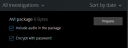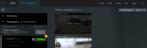Prepare video export and download

|
"I want to download my investigation and show it to my security officer later. What do I do?" |
You must have specific user rights to prepare a video export and download video. Follow your company policy when sharing video evidence.
On the Investigate tab:
- Click
 .
. - Open your Investigations.
- Click the investigation that you want to download.
- Click
 .
. - (Optional) To prepare a video export package with audio included, select the Include audio in the package check box. By default, the check box is cleared.
- (Optional) To encrypt your video export package, select the Encrypt with password check box. By default, the check box is cleared.
- Click Prepare to download the video in the format that you need.
You can prepare a video export and download it later. In the prepared export, the video recordings may differ in number compared to the number of cameras that you have added to the investigation. The reason is that some of the cameras may not have existing recordings within the time span that you have specified.
- (Optional) In the dialog box, create a password to encrypt the export and click Set. The password is applied to the current package export only.
- Click Download
 to download the prepared video export.
You will find your downloaded files in the download folder of your web browser.
to download the prepared video export.
You will find your downloaded files in the download folder of your web browser.
The available video formats are:
|
Format |
Description |
|---|---|
| AVI package |
Standard file format supported by most media players. Choose this if in doubt. |
| XProtect package |
You can only view the XProtect format with the XProtect Smart Client – Player. |
| MKV package |
The recording camera chooses the codec to use. You can only play the video if you have the necessary codecs installed. |