Install in a cluster
Before you install in a cluster, see Multiple management servers (clustering) (explained) and Requirements for clustering.
Descriptions and illustrations might differ from what you see on your screen.
Install the management server:
- Install the management server and all its subcomponents on the first server in the cluster.
The management server must be installed with a specific user and not as a network service. This requires that you use the Custom install option. Also, the specific user must have access to the shared network drive and preferably a non-expiry password.
Configure the Management Server service as a generic service in the failover cluster:
This example applies to Microsoft Windows Server 2012. The process may vary on other Windows versions.
- On the last server on which you have installed the management server, go to Start > Administrative Tools, open Windows' Failover Cluster Management. In the Failover Cluster Management window, expand your cluster, right-click Services and Applications, and select Configure a Service or Application.
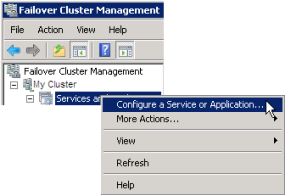
- In the High Availability dialog box click Next.
- Select Generic Service and click Next.
- Do not specify anything on the third page of the dialog box and click Next.
- Select the Milestone XProtect Management Server service, click Next. Specify the name (host name of the cluster) that clients use when accessing the service, click Next.
- No storage is required for the service, click Next. No registry settings should be replicated, click Next. Verify that the cluster service is configured according to your needs, click Next. The management server is now configured as a generic service in the failover cluster. Click Finish.
- In the cluster setup, the event server and the Data Collector should be set as a dependent service of the management server, so the event server stops when the management server is stopped.
- To add the Milestone XProtect Event Server service as a resource to the Milestone XProtect Management Server Cluster service, right-click the cluster service and click Add a resource > 4 - Generic Service and select Milestone XProtect Event Server.
Update the cluster URL:
When doing configuration changes, on the Microsoft Failover Cluster Manager, pause the control and monitoring of the service so the Server Configurator can make the changes and start and/or stop the Management Server service. If you change the failover cluster service startup type to manual, it should not result in any conflicts with the Server Configurator.
On the Management Server computers:
- Start the Server Configurator on each of the computers that have a management server installed.
- Go to the Registration page.
- Click the pencil (
 ) symbol to make management server address editable.
) symbol to make management server address editable. - Change the management server address to the URL of the cluster, for example http://MyCluster.
- Click Register.
On computers that have components that use the Management Server (for example, Recording Server, Mobile Server, Event Server):
- Start the Server Configurator on each of the computers.
- Go to the Registration page.
- Change the management server address to the URL of the cluster, for example http://MyCluster.
- Click Register.
Register the service settings:
- On the first server in the cluster, open Management Client, and in the Tools menu, select Registered Services.
- In the Add/Remove Registered Services window, select Log Service in the list, click Edit.
- In the Edit Registered Service window, change the URL address of the log service to the URL address of the cluster.

- Repeat these steps for all services listed in the Add/Remove Registered Services window. Click Network.
- In the Network Configuration window, change the URL address of the server to the URL address of the cluster. (This step only applies to the first server in the cluster.) Click OK.
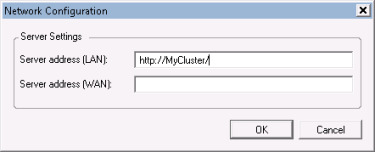
- In the Add/Remove Registered Services window, click Close. Exit the Management Client.
- Stop the Management Server service and the IIS. Read about how to stop the IIS on the Microsoft website (https://technet.microsoft.com/library/cc732317(WS.10).aspx/).
- Repeat these steps for all subsequent servers in the cluster, this time pointing to the existing SQL Server and database. However, for the last server in the cluster on which you install the management server, do not stop the Management Server service.

