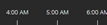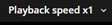Using the investigation timeline (explained)
In an investigation, on the timeline bar, you can specify:
- The time of the recording that you want to investigate
- A time span for your investigation

|
Item |
What can I do with it? |
|---|---|
|
|
To change the time of the recording, drag the timeline scroller to the left or to the right. The white time indicator in the middle of the timeline scroller marks the selected time. |
|
|
Play the video backward or forward. |
|
|
You can click and drag the time picker to change its position on the screen. |
|
|
Click and drag the blue time span markers to specify the start and end time of the recording that you want to investigate or download. |
|
|
Align the start or end time of your investigation with the selected time. |
|
|
Align the selected time with the start or end time of your investigation. |
|
|
In the bottom-right corner of the timeline bar, from the Playback speed list, select a specific speed for the video playback. The default value is x1. |
|
|
In the bottom-left corner of the timeline bar, drag the slider to change the time span. This option lets you define a precise time span for playing back or downloading the video. |
Questo articolo è stato utile?
Grazie per il tuo feedback!