Milestone ONVIF Bridge settings
This article provides information about the settings for managing users and connections, and configuration settings for cameras.
Open the Management Client and select the ONVIF Bridges node.
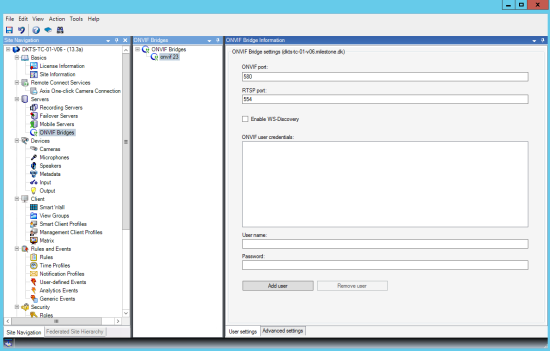
User settings tab (properties)
The following table describes the settings for the ONVIF Bridge server and ONVIF clients.
|
Name |
Description |
|---|---|
| ONVIF port |
The port number of the ONVIF port. ONVIF clients use this port to connect to the ONVIF Bridge server. The default port number is 580. |
| RTSP port |
The port number of the RTSP port. The ONVIF Bridge server sends RTSP video streams through this port to ONVIF clients. The default port number is 554. |
| WS-Discovery |
WS-Discovery ( Web Services Dynamic Discovery) is a technical specification that defines a multicast discovery protocol to locate services on a local network. For this setting to take effect, ONVIF Bridge server must be restarted. |
| ONVIF user credentials |
Lists the ONVIF client users that have access to the XProtect VMS system through the ONVIF Bridge server. |
| User name |
The domain user name of the user created for an ONVIF client. Requirement: You must set up the ONVIF client users as users in Management Client with access to cameras and the Milestone ONVIF Bridge. |
| Password |
The password for the ONVIF client user. |
| Add user |
After you enter a domain user name and password, click the Add user button to add the user. |
| Remove user |
Prevent an ONVIF client from accessing the Milestone ONVIF Bridge. Remove a selected user from the ONVIF user credentials list. |
Advanced settings tab (properties)
The advanced settings for the ONVIF Bridge list the default settings for all cameras that the ONVIF Bridge provides to the ONVIF clients when the clients connect and request video streams.
The settings do not reflect the actual configuration of the cameras, and do not affect the video stream. The system uses the settings to speed up the exchange of video between the ONVIF Bridge and the ONVIF client. The ONVIF client will use the actual settings from the RTSP stream.
You can change the default settings that ONVIF Bridge provides to the ONVIF client, for example, if you want the values to reflect the actual configuration of the cameras.
|
Name |
Description |
|---|---|
| Max days of retention |
Default value is 30. |
| Frame per seconds |
Default value is 5. |
| Width |
Default value is 1920. This corresponds to full HD quality. |
| Height |
Default value is 1080. This corresponds to full HD quality. |
| Bitrate Kbps |
Default value is 512. |
| GOP size |
Default value is 5. |
| Codec |
Select one of the H.264 codec profiles. The default value is H.264 Baseline Profile. |
| Use configurations from cameras |
Enable this to use the actual configuration of the cameras instead of the default average values defined above. If you enable this setting, the response time between the XProtect system and the ONVIF clients increases. |
| Skip gaps in recordings |
When the client performs RTSP playback of recorded video, if there are gaps in the recordings, they will be omitted during playback. This is enabled by default. |
| Repeat frames |
Some players do not behave well when the distance between frames is more than 500 ms. This setting repeats individual frames and adjusts the timestamp, so that when played the video appears to have more frames. Maximum time between frames: defines the time in milliseconds between frames. |
| Prefer absolute time over normalized |
This setting defines the RTSP server playback response, where the client’s time interval for playback is not specified. Select this option if you want your RTSP server to use real time as opposed to scaled or normalized playback. However, if your client application is set to use either relative time intervals or real time intervals (in UTC), the RTSP server replies with those intervals defined in the client. |
| Return sequences on command |
Enable this to return information for sequences on the DESCRIBE command response. |
| Maximum number to return |
Set the maximum number of sequences to be sent to the client. Default value is 10. |
| Return from start or end of recording |
Select from where to start searching the sequences. from the start or from the end of the recording. |
Was this article helpful?
Thanks for your feedback!

