Site Navigation: Devices: Working with device groups
Grouping of devices into device groups is part of the Add Hardware wizard, but you can always modify the groups and add more groups if needed.
You can benefit from grouping different types of devices (cameras, microphones, speakers, metadata, inputs, and outputs) on your system:
- Device groups help you maintain an intuitive overview of devices on your system
- Devices can exist in several groups
- You can create subgroups and subgroups in subgroups
- You can specify common properties for all devices within a device group in one go
- Device properties set via the group are not stored for the group but on the individual devices
- When dealing with roles, you can specify common security settings for all devices within a device group in one go
- When dealing with rules, you can apply a rule for all devices within a device group in one go
You can add as many device groups as required, but you cannot mix different types of devices (for example cameras and speakers) in a device group.
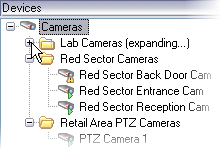
Create device groups with less than 400 devices so you can view and edit all properties.
If you delete a device group, you only delete the device group itself. If you want to delete a device, for example a camera, from your system, do it on the recording server level.
The following examples are based on grouping cameras into device groups, but the principles apply for all devices:
Specify which devices to include in a device group
Specify common properties for all devices in a device group
Add a device group
- In the Overview pane, right-click the device type under which you want to create a device group.
- Select Add Device Group.
- In the Add Device Group dialog box, specify a name and description of the new device group:
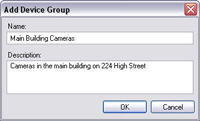
The description appears when you pause the mouse pointer over the device group in the device group list.
- Click OK. A folder representing the new device group appears in the list.
- Continue with Specify which devices to include in a device group (see Specify which devices to include in a device group).
Specify which devices to include in a device group
- In the Overview pane, right-click the relevant device group folder.
- Select Edit Device Group Members.
- In the Select Group Members window, select one of the tabs to locate the device.
A device can be a member of more than one device group.
- Select the devices you want to include, and click Add or double-click the device:
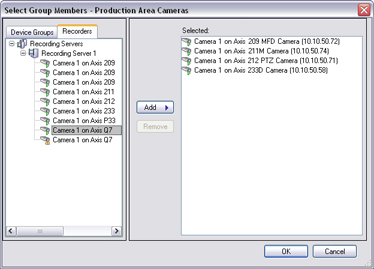
- Click OK.
- If you exceed the limit of 400 devices in one group, you can add device groups as subgroups under other device groups:
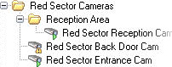
Specify common properties for all devices in a device group
With device groups, you can specify common properties for all devices within a given device group:
- In the Overview pane, click the device group.
In the Properties pane, all properties which are available on all of the device group's devices are listed and grouped on tabs.
- Specify the relevant common properties.
On the Settings tab, you can switch between settings for all devices and settings for individual devices.
- In the toolbar, click Save. The settings are saved on the individual devices, not in the device group.

