Change the Software License Code
If you run your installation on a temporary Software License Code (SLC) during the first period or have upgraded to a more advanced XProtect product, you can change your SLC without any un- or reinstallation actions when you have received your new software license file.
This must be done locally on the management server. You cannot do this from the Management Client.
- On the management server, go to the notification area of the taskbar.
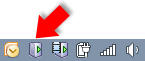
- Right-click the Management Server icon and select Change License.
- Click Import License.
- Next, select the software license file saved for this purpose. When done, the selected software license file location is added just below the Import License button.
- Click OK and you are now ready to register SLC. See Register Software License Code.

