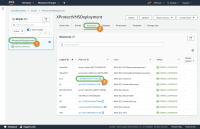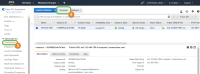Connect to your deployment
After you deploy the XProtect BYOL CloudFormation stack, you can connect to the EC2 instance using the Remote Desktop Protocol (RDP) key pair that you specified during configuration.
Access the EC2 instance that you created via RDP:
- In the AWS Management Console, open the CloudFormation page.
- Select the XProtect BYOL CloudFormation stack that you created. It is identified by the Stack name
 that you specified during configuration.
that you specified during configuration. -
In the Resources
 tab, you will see all the stack elements that were created by the XProtect BYOL CloudFormation template. Select the Physical ID
tab, you will see all the stack elements that were created by the XProtect BYOL CloudFormation template. Select the Physical ID link that corresponds to the EC2 instance.
link that corresponds to the EC2 instance. -
At the top of the EC2 Instances
 page, select Connect
page, select Connect  .
. - Select Get Password.
- The Key Name shows the name of the key pair that you specified during configuration. To associate the key pair with the Key Pair name, select Choose File and locate the key pair file on your local machine.
- Select Decrypt Password to view the password for the RDP connection.
- Select Back to return to the previous screen, then select Download Remote Desktop File.
- Open the downloaded .rdp file and select Connect on any identification warnings that may appear.
- Enter the password that you decrypted in step 7 and select Connect.
You are now connected to the EC2 instance, which is running XProtect. It is recommended that you change the password of your EC2 instance for added security.
If you have problems connecting, make sure that the IP address that you are accessing the EC2 instance from is part of the RDP Ingress CIDR Block that you specified during configuration.