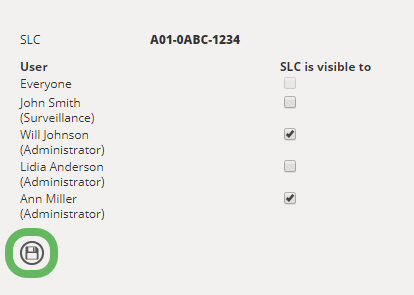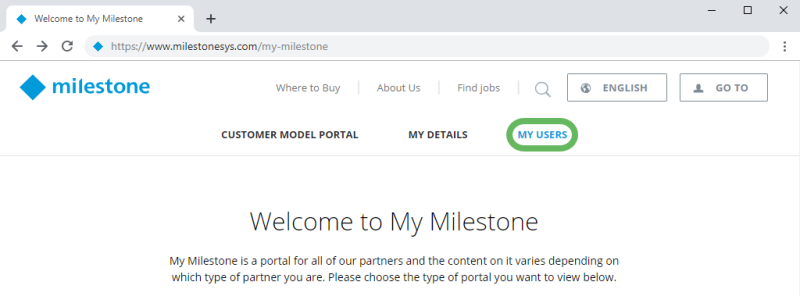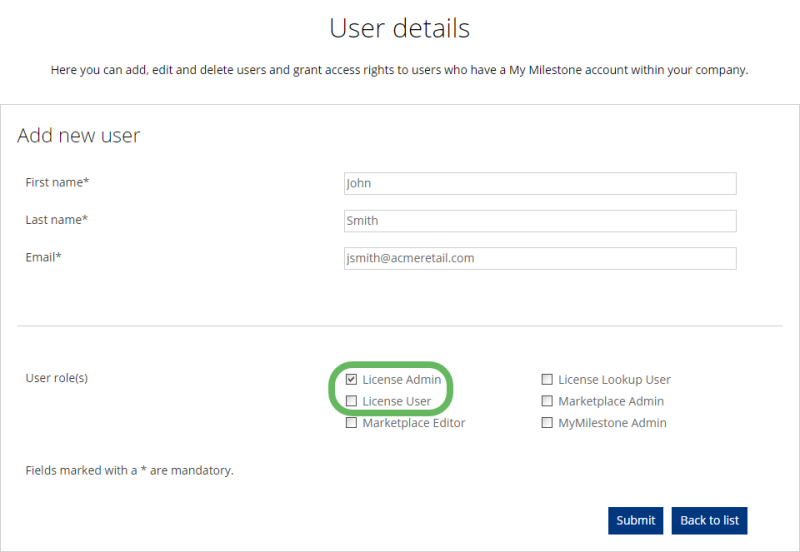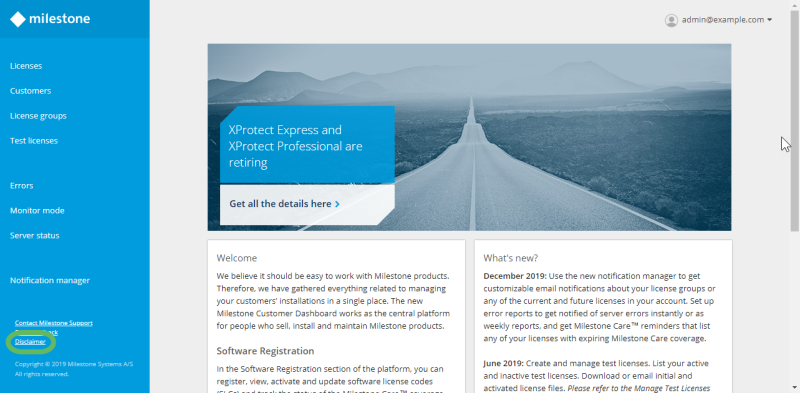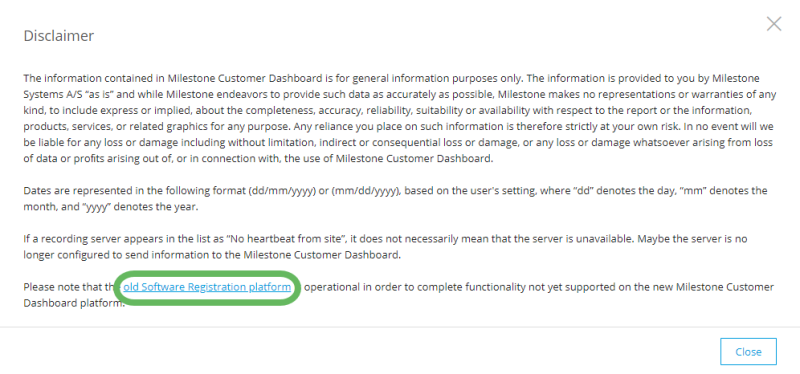Give users access to Milestone Customer Dashboard
- Log in to My Milestone (https://www.milestonesys.com/my-milestone/).
-
In the main menu, select My Users.
If you do not have access to My Users, contact the administrator of your company’s My Milestone account.
- In the bottom-right corner of the User administration page, select Add New User.
-
In the User details page, enter the required contact information, select the appropriate user role, then select Submit.
Define a Milestone Customer Dashboard user
As an administrator of a company’s My Milestone account, you can use the User Administration page on My Milestone to define Milestone Customer Dashboard users and their access rights. All users have their own login information and are linked to your company account.
You can define two user types with different access rights for tasks related to software licenses:
- License User - Manages the software licenses that you have given the license user access to. The license user can:
- Upload license request (.lrq) files to activate device licenses for a customer
- Download software license (.lic) files and receive activated license files, which are used to install and update customer installations
- Set up Milestone Care™ reminders to send alerts when Milestone Care subscriptions need to be renewed
- License Admin - Manages all software license information for all customers associated with your company
Give access to specific software licenses
If you have the License Admin role for your company account (see Define a Milestone Customer Dashboard user), you can specify the software licenses that a user can access.
To give users access to all licenses for all customers, or to specific licenses only:
- Log in to Milestone Customer Dashboard (https://online.milestonesys.com/).
-
In the bottom-left corner of the menu, select Disclaimer.
-
In the Disclaimer dialog box, select the link to go to the legacy software registration platform.
- On the Software Registration tab, in the Active SLCs list, select the license.
-
Select the icon next to Others in your organization that can see this SLC.
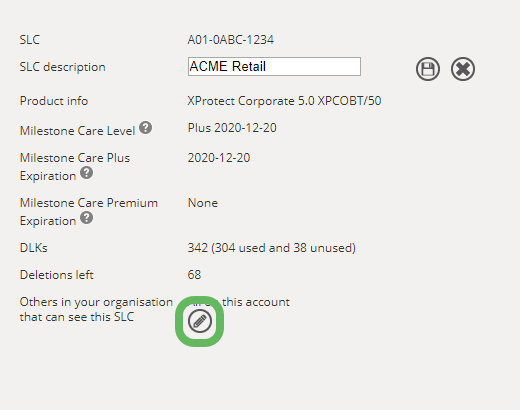
-
In the SLC visibility dialog box, select the SLC is visible to check box next to the users that you would like to manage the license, then select the save icon.