Play back recordings from one camera
|
|
"I've just spotted something on Camera 1. I want to pause live video and have a quick look at what happened." |
|---|
You can play back a recording from one camera on both the Live tab and the Investigate tab.
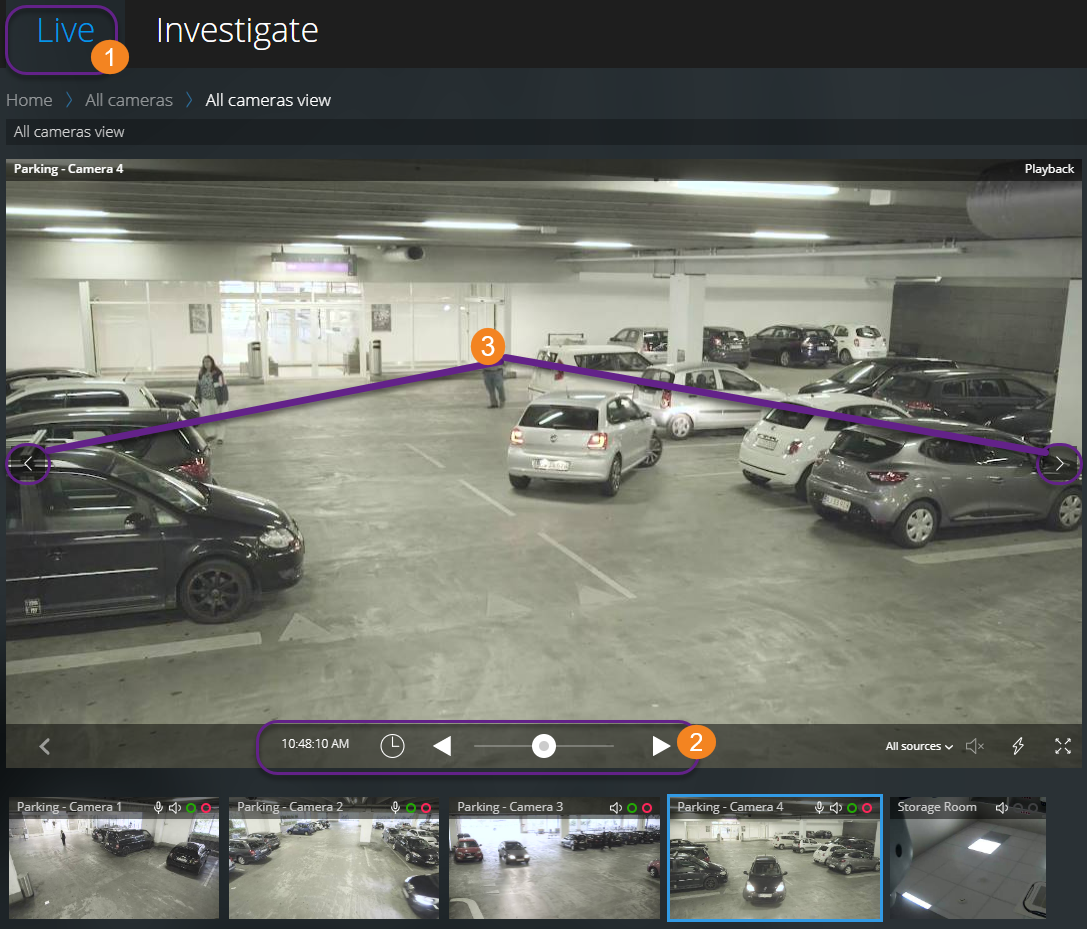
On the Live tab  :
:
- Find and click a camera.
- On the camera toolbar, click
 to pause live video.
to pause live video.
The playback control bar appears.
On the playback control bar  :
:
|
Item |
What can I do with it? |
|---|---|
|
|
Drag to the left to fast backward or to the right to fast forward. By default, when the shuttle is placed in the middle, the playback speed is normal. |
|
|
Play the video backward or forward. |
|
|
See the previous or next image |
|
|
Click to open the time picker > Specify a date and time in the past to play back the video. |
|
|
See when the recording has been made. |


|
Start or stop playing audio with the video recording (see Requirements for listening to incoming audio). |
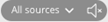
|
Select the audio source that you want to listen to when the video recording is with two-way audio (see Requirements for using push-to-talk, Playing back audio in video recordings (explained)). |
On the Investigate tab:
If you want to play back a recording from one camera, but you have more than one camera in the selected group, you can remove the unnecessary cameras. To do this, follow these steps in Remove unnecessary cameras from video playback.
To play back recordings from one camera:
- On the camera timeline bar, specify the time for the video playback.
- Click
 or
or  to play back the video backward or forward.
to play back the video backward or forward. - Optional. Click
 to start or
to start or  to stop playing incoming audio when you play the video recording forward at normal speed (for cameras that have microphones attached).
to stop playing incoming audio when you play the video recording forward at normal speed (for cameras that have microphones attached). - Optional. Click
 to start or
to start or  to stop playing audio (for cameras that have microphones and speakers attached). Select the audio source that you want to listen to when the video recording is with two-way audio (see Playing back audio in video recordings (explained)).
to stop playing audio (for cameras that have microphones and speakers attached). Select the audio source that you want to listen to when the video recording is with two-way audio (see Playing back audio in video recordings (explained)).
For a bigger view, hover over the camera that you want to expand and click  in the upper-right corner or click the camera thumbnail itself. Press Esc or click
in the upper-right corner or click the camera thumbnail itself. Press Esc or click  in the upper-right corner to return to the default view.
in the upper-right corner to return to the default view.
Was this article helpful?
Thanks for your feedback!



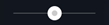



 .
.
