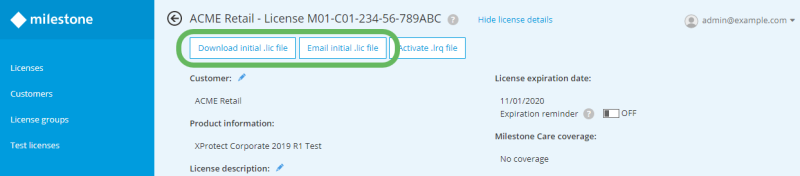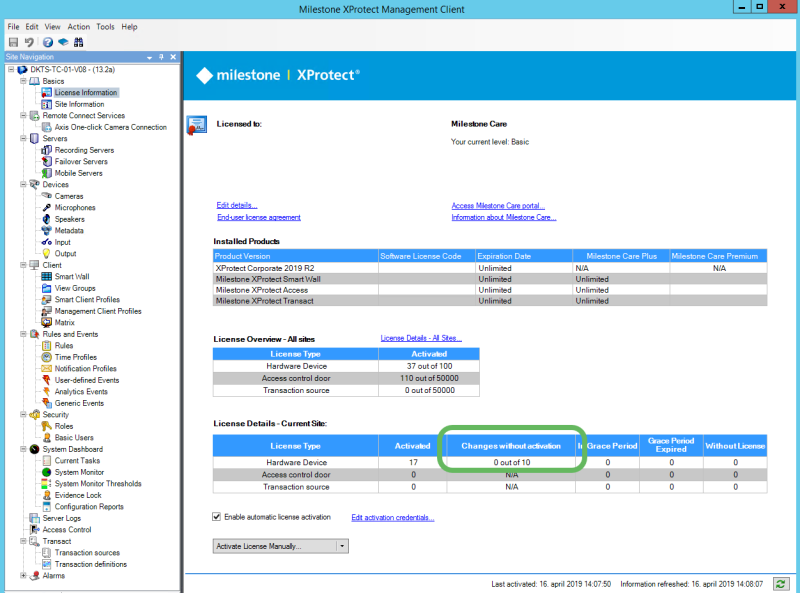Milestone licenses (explained)
This guide describes how to register software licenses in Milestone Customer Dashboard and how to activate hardware device licenses for XProtect VMS products.
When you purchase an XProtect VMS product, you receive an email that includes a software license code (SLC) and a software license file (.lic). Here is how each is used in Milestone Customer Dashboard:
- Software license codes (SLCs) identify purchases of Milestone XProtect VMS solutions. Each SLC can be assigned to exactly one customer
- Software license files (.lic) are associated with SLCs and are used to activate and configure XProtect VMS installations
Milestone Customer Dashboard is a free online tool for Milestone partners and resellers to manage Milestone software installations and licenses.
If your company has a My Milestone account and your My Milestone administrator has defined you as a user with the role License User or License Admin, you can log in to Milestone Customer Dashboard with your My Milestone credentials from any computer with an internet connection either through My Milestone or directly in Milestone Customer Dashboard (https://online.milestonesys.com/).
Register software license codes (SLCs) in Milestone Customer Dashboard
Registering a software license code (SLC) in Milestone Customer Dashboard lets you track the licenses that you sell to customers, choose which customer is associated with a license, and set up monitoring of your customers' VMS installations.
If an SLC has not been registered, you cannot see it in Milestone Customer Dashboard.
To register an SLC:
- Log in to Milestone Customer Dashboard (https://online.milestonesys.com/).
-
Select Licenses or Customers
 in the main menu, then select Register new license (SLC)
in the main menu, then select Register new license (SLC) .
. - In the Register new software license dialog box, in the Software license code field, enter the SLC.
- Associate the SLC with a customer in one of two ways:
- For an existing customer, select a customer in the Customer list.
- For a customer that has not yet been created in Milestone Customer Dashboard, select Add customer, enter a new customer name, and select Save.
-
Optional: In the License description field, enter a custom description of the license.
You can search by license description on the Licenses page, in the Search field.
- Optional: In the License group field, assign the SLC to an existing license group.
- Select Save.
Get a software license file (.lic) in Milestone Customer Dashboard
If a software license code (SLC) is registered in Milestone Customer Dashboard, you can get the associated software license file (.lic) that is used when installing a VMS system.
To get a software license file (.lic):
- Log in to Milestone Customer Dashboard (https://online.milestonesys.com/).
- Select Licenses in the main menu.
- Double-click on a license to open the license details page. Alternatively, on the Customers page, double-click a customer, then double-click on an associated license.
-
Select Download initial .lic file to download the license file directly, or select Email initial .lic file to open the Email initial license file dialog to send an email containing the license file to one or more recipients.
The license (SLC) must be associated with a product version 8.1 or newer and must not be a plug-in license in order to provide a software license file (.lic).
Install a VMS system with a registered software license (.lic) file
If you are installing an XProtect VMS system for the first time, and you have purchased and registered a software license code (SLC), you can import your software license file (.lic) in the XProtect VMS product installer.
A software license code (SLC) must first be registered during point-of-sale or in Milestone Customer Dashboard to import the associated license file (.lic) in the XProtect VMS product installer.
To import a software license file (.lic):
- Find the downloaded license file on your computer. Alternatively, find the email with the software license file attached and copy the file to your computer.
- Run the XProtect VMS product installer.
-
In the Select license file window, select Browse, locate the software license file, then select Continue.
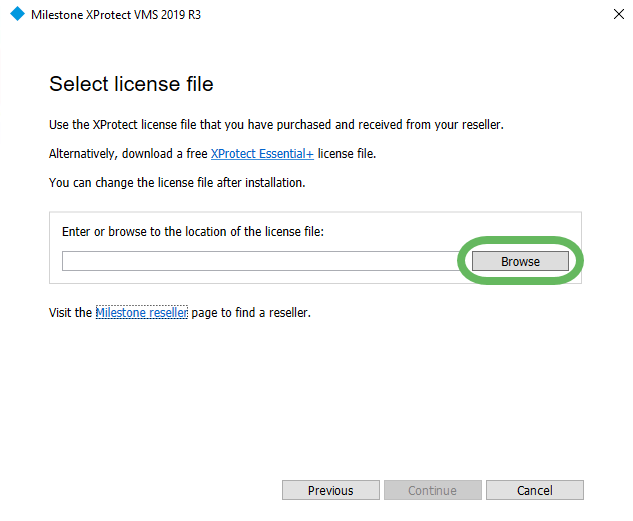
After you add devices, you must activate hardware device licenses for them. Depending on whether the system is connected to the internet, follow the steps for Use online activation or Use offline activation.
About the grace period and changes without activation
After the system is licensed using a license file (.lic), you can add devices and use them for 30 days without activating hardware device licenses for them. To continue to use the devices after 30 days, you must activate the hardware device licenses.
You can change a certain number of cameras without having to activate device licenses again, called Changes without activation. The number of changes that you can make is refreshed annually and is based on usage conditions, such as your XProtect VMS product and the number of device licenses that you have purchased.
To view your changes without activation:
- Open Management Client.
- Select License Information.
- In the License Details - Current Site section, the number is displayed under Changes without activation.
See the current list of variable values on the Milestone device calculation web page (https://www.milestonesys.com/device-change-calculation/). You can learn more about changes without activation in the Management Client help system.
Was this article helpful?
Thanks for your feedback!