Set up System Watch
Once you have installed System Watch, you add an XProtect surveillance server by indicating its DNS name or IP address. Click Test to see if a connection has been successfully established between System Watch and your XProtect surveillance system.
You add an ADAM 6060 box by indicating its DNS name or IP address. ADAM 6060 boxes are enabled by default. If you do not have an ADAM 6060 box connected to your system, Milestone recommends that you clear the check box enabling the ADAM box, since your system will keep using system resources while trying to connect to the ADAM 6060 box.
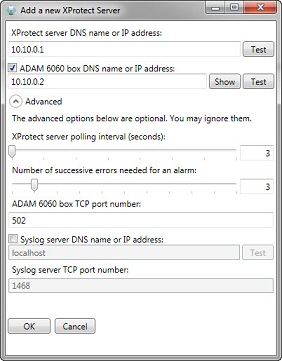
Click Show to see an overview of alarm states (on/off), or click Test if you want to test the connection between System Watch and your ADAM 6060 box.
Under Advanced, you can set:
- The number of seconds to pass before the System Watch contacts the XProtect server
- The number of successive errors needed for an alarm to be triggered
- TCP port number for the ADAM 6060 box
- DNS name or IP address of a Syslog server
- TCP port number for the Syslog server
Once you have finished setting up the XProtect surveillance server, click OK. System Watch now keeps you updated on the status of the XProtect surveillance server. If you need to, you can edit existing servers or add more XProtect surveillance servers at a later stage.
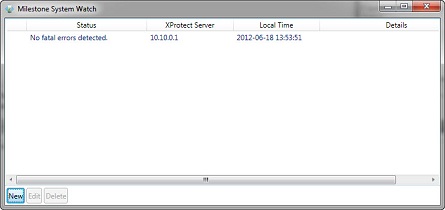
Was this article helpful?
Thanks for your feedback!

